Important: You are required to install the Houzi Rest Api Plugin on your Houzez wordpress. To install the Plug-in, click on Houzi Rest Api Plugin Link.
A Mobile App View is provided in the center of screen, so you can see how the modifications will look on real device.
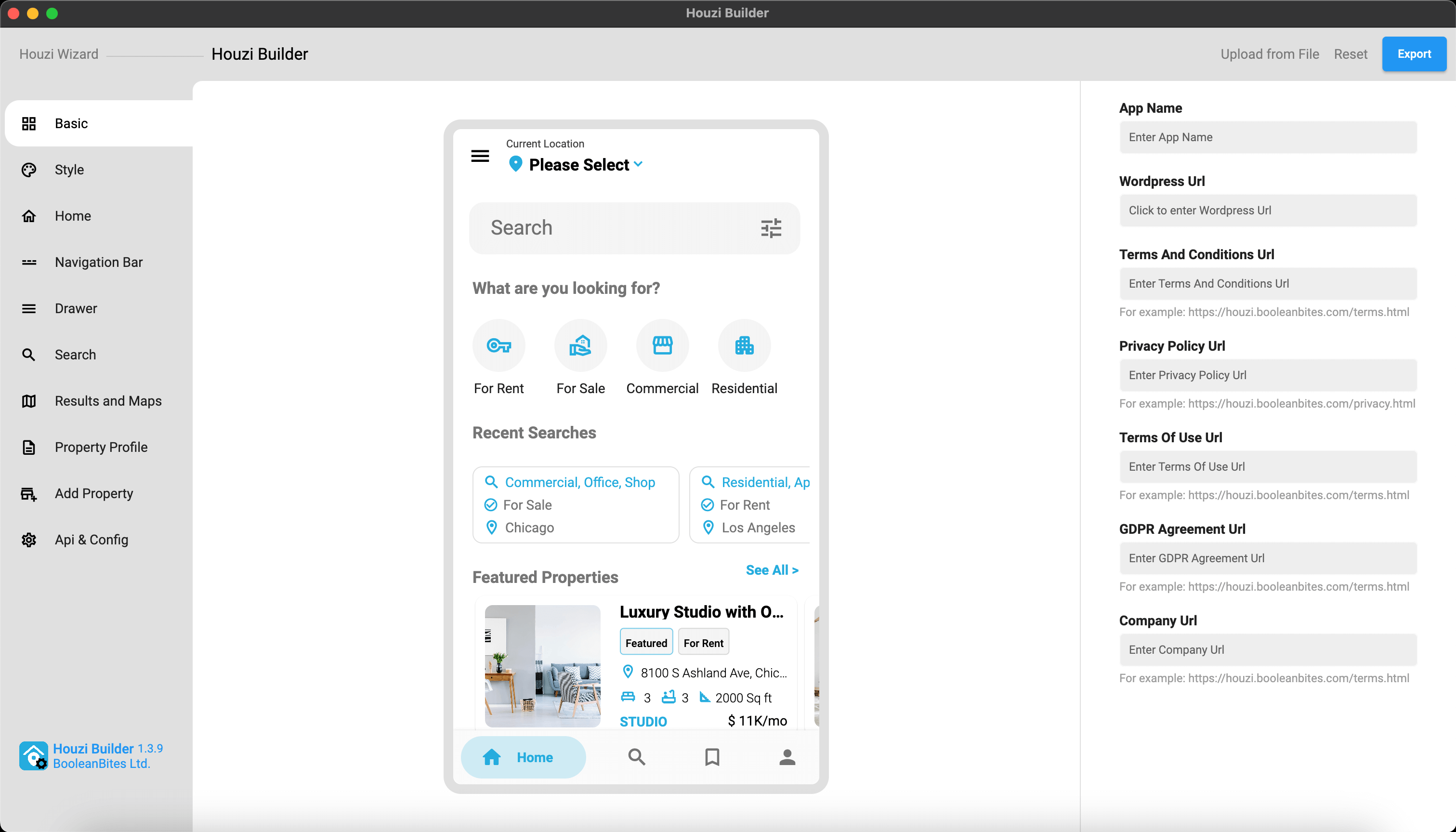
Please follow these steps for the Basic Setup of your Mobile app.
- Open the
houziBuilderapplication. - Click on
Houzi Builderon the left side of the top bar. (Houzi Builder Screen will open) - Provide
App Namein the required field. -
Provide
Wordpress URLin the required field.Note: To provide Wordpress URL, just click on
Wordpress URL Text Field. A dialog will open. Provide theWordpress URL Scheme,Wordpress URL DomainandWordpress URL Pathin their respective fields.
If your website URL does not contain a subpath then leaveWordpress URL Pathfield as it is.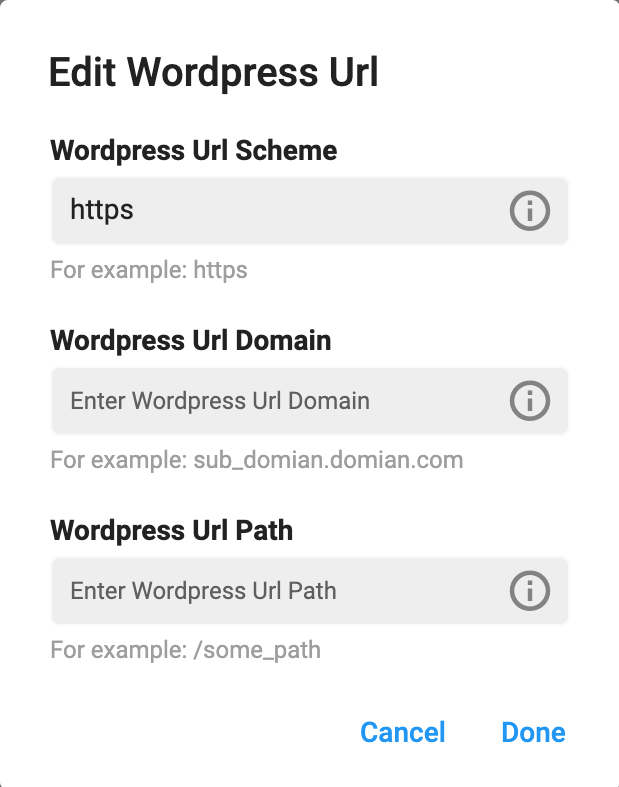
Example 1 (Website Url with path): Url: https://domain.com/path/ Wordpress URL Scheme = https Wordpress URL Domain = domain.com Wordpress URL Path = path Example 2 (Website Url without path): Url: https://domain.com/ Wordpress URL Scheme = https Wordpress URL Domain = domain.com Wordpress URL Path =
Note: If you have already defined
App Configonwordpress-admin-panel > Houzi Apithen the HouziBuilder feilds will be filled with the values of that App Config.
- Provide
Terms and Conditions URLin the required field. - Provide
Privacy Policy URLin the required field. - Provide
Terms of Use URLin the required field. - Provide
GDPR Agreement URLin the required field. - Provide
Company URLin the required field.
Previous: Houzi Wizard Guide Next: Changing Theme ColorsNote: If you come to Houzi Buider Screen via Houzi Wizard (after passing all test), and if you have already defined
App Configonwordpress-admin-panel > Houzi Apithen the HouziBuilder feilds will be filled with the values of that App Config. Here you can modifiy those values with ease.