Important: You are required to install the Houzi Rest Api Plugin on your Houzez wordpress. To install the Plug-in, click on Houzi Rest Api Plugin Link.
After activating the Houzi Builder application, the next screen, that you will encounter, will be the Houzi Wizard Screen. Houzi Wizard will analyze your website for API connectivity and it will detect any possible issues.
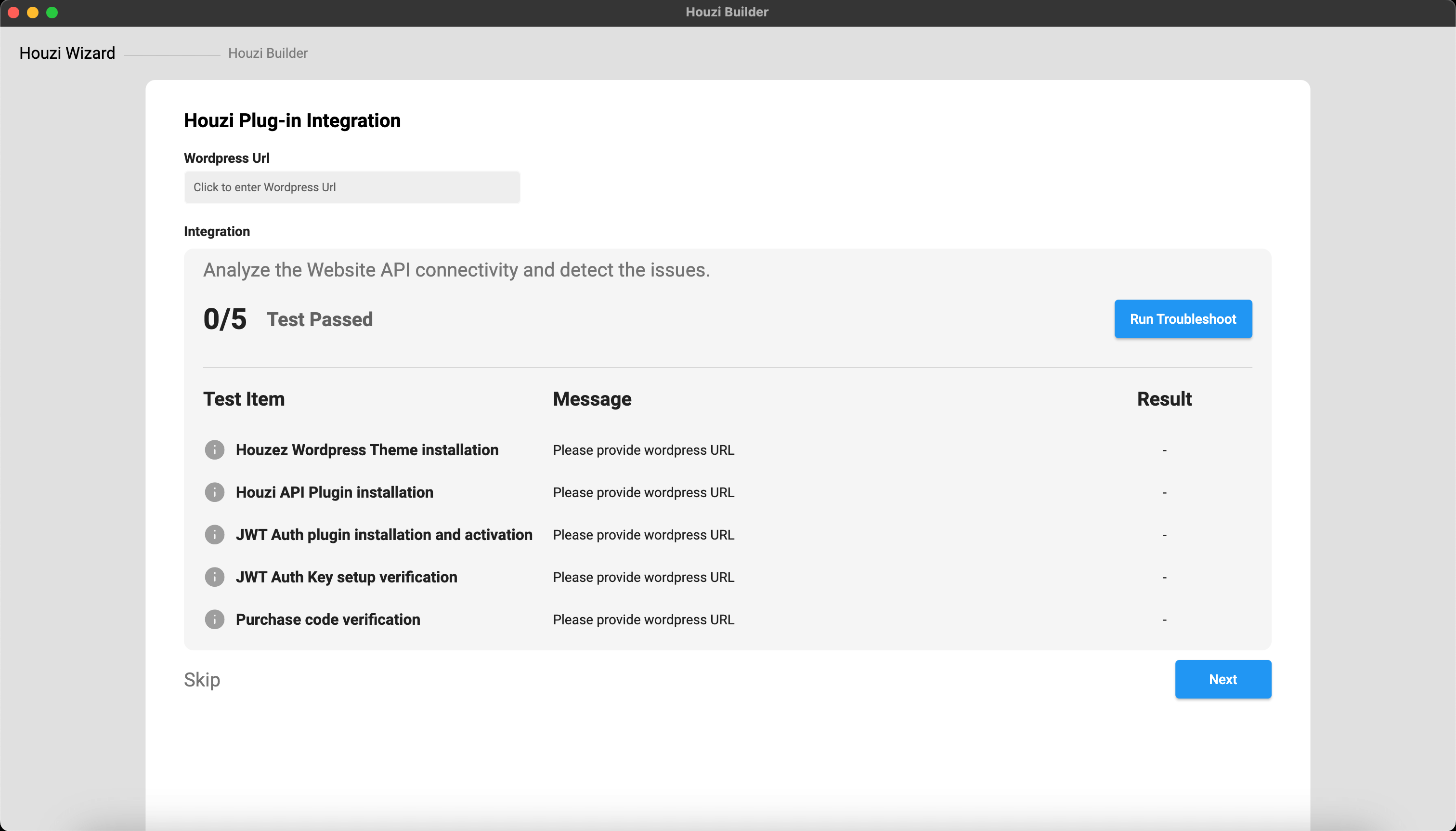
Provide your Website Wordpress URL in the required Wordpress Url field. Click on Wordpress URL text field. A dialog will open. Provide the Wordpress URL Scheme, Wordpress URL Domain and Wordpress URL Path in their respective fields. (If your website URL does not contain a subpath then leave Wordpress URL Path field empty.)
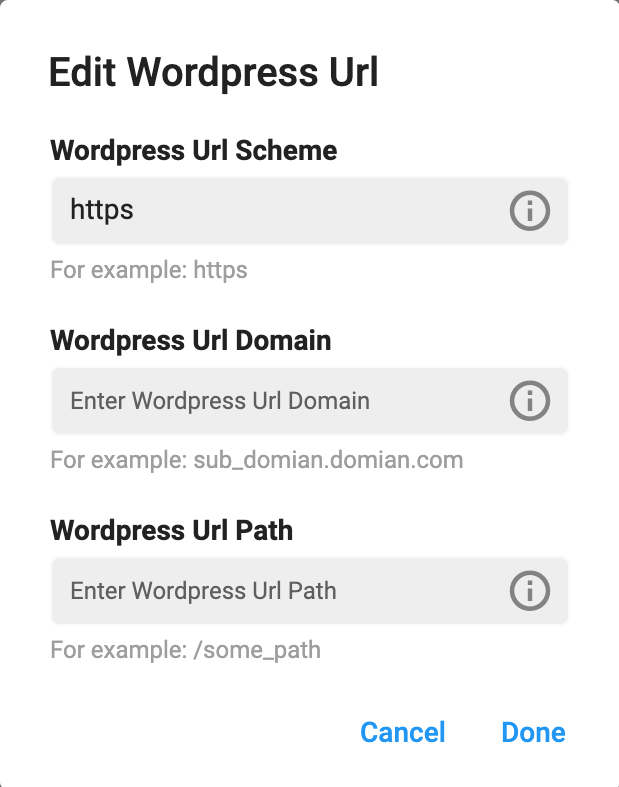
Example 1 (Website Url with path):
Url: https://domain.com/path/
Wordpress URL Scheme = https
Wordpress URL Domain = domain.com
Wordpress URL Path = path
Example 2 (Website Url without path):
Url: https://domain.com/
Wordpress URL Scheme = https
Wordpress URL Domain = domain.com
Wordpress URL Path =
On pressing the Done button, Houzi Wizard will analyze your website for the following possible tests:
- Houzez Wordpress Theme Installation.
- Houzi API Plugin installation.
- JWT Auth Plugin installation and activation.
- JWT Auth Key setup verification.
- Purchase code verification.
If none issue is detected then you will be taken to the Houzi Builder screen.
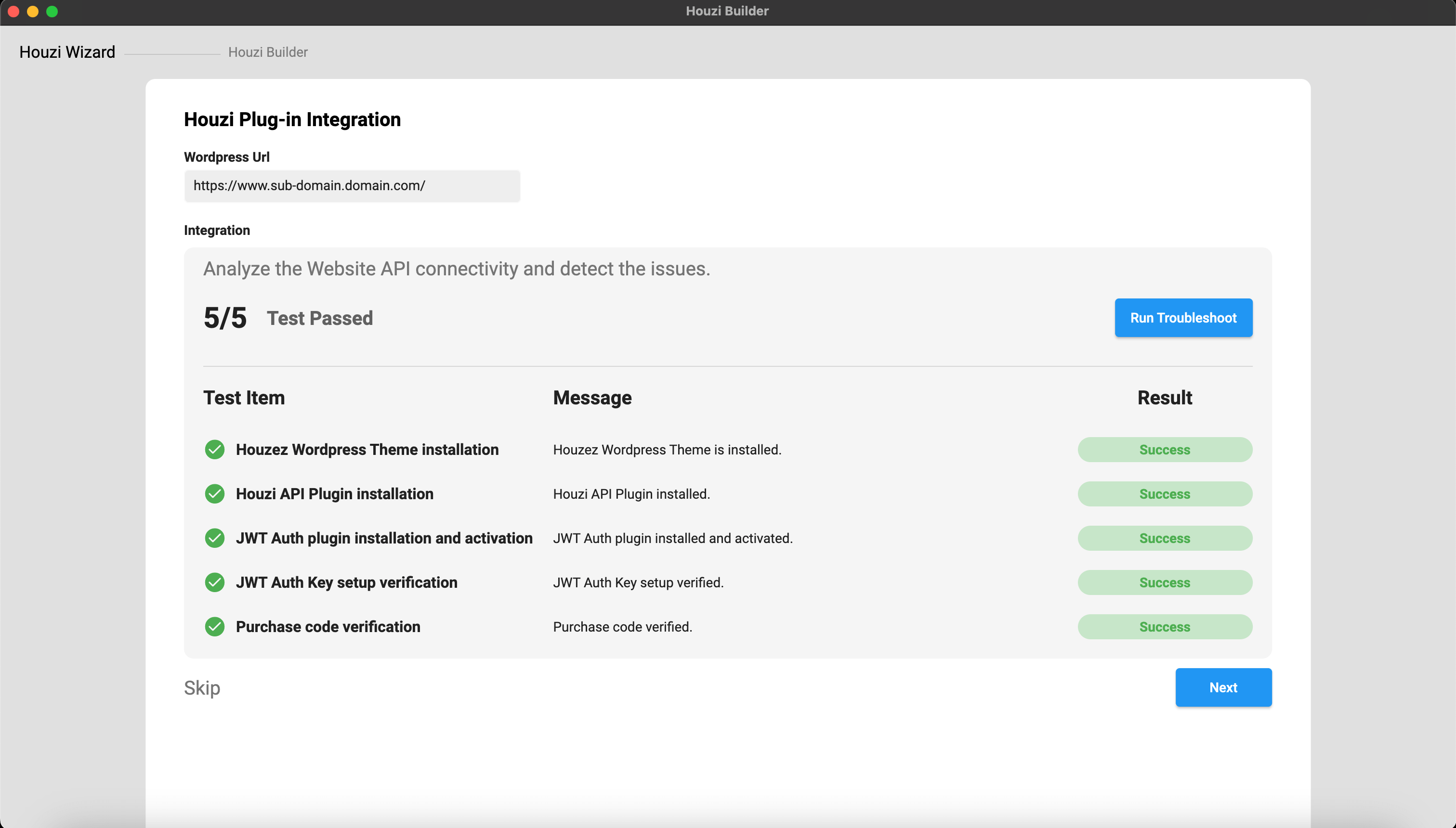
Note: If you have already defined
App Configonwordpress-admin-panel > Houzi Apithen the Houzi Builder feilds will be filled with the values of that App Config.
If Houzi Wizard detects any issue, you will remain on Houzi Wizard Screen and you will be notified regarding the issue and also about its solution (if any).
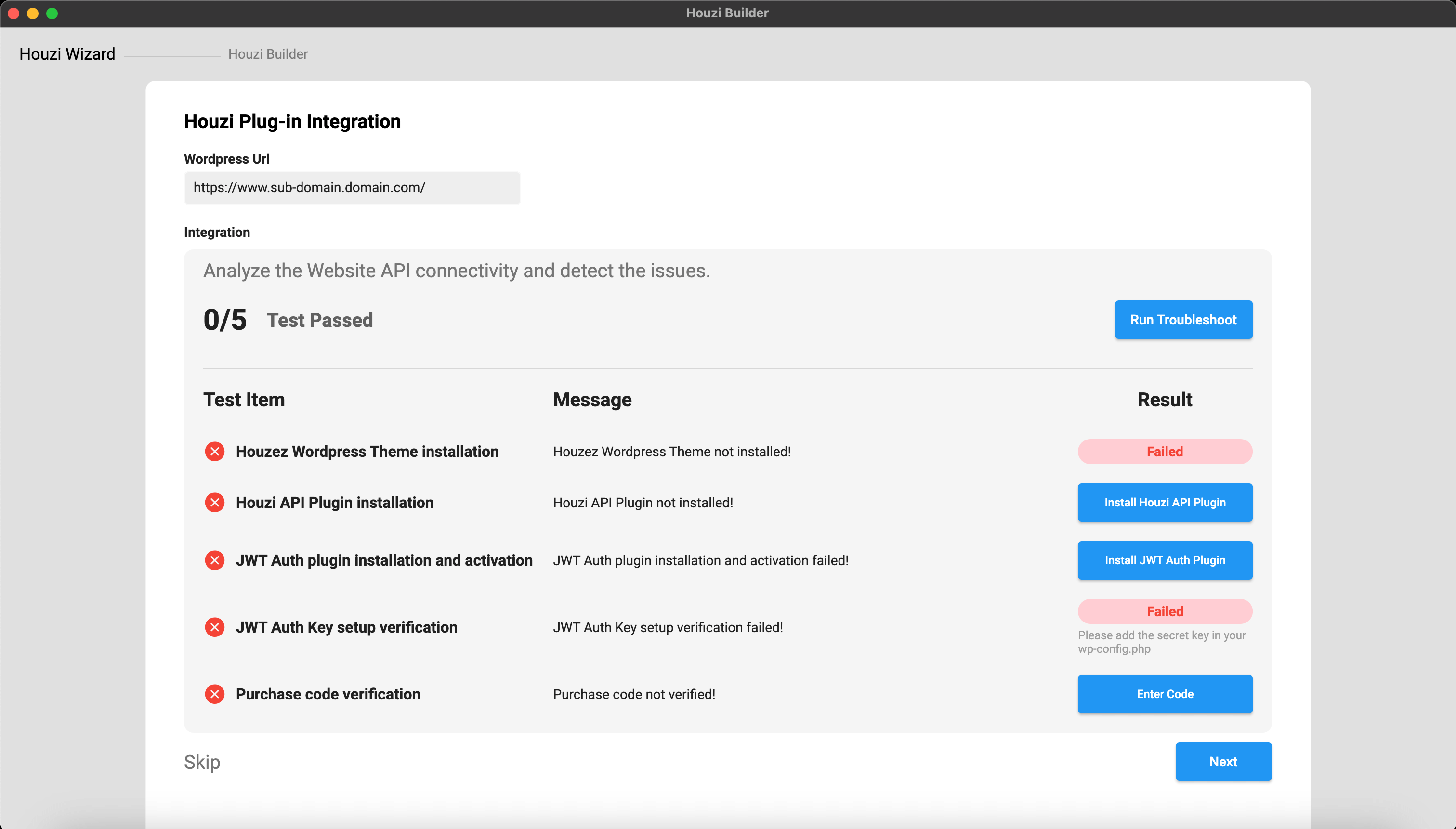
-
If Houzi API Plugin is not installed on your Houzez wordpress, click on Install Houzi API Plugin button, in-front of the issue. The link to Houzi API Plugin will open in browser. You can install Houzi API Plugin in you Wordpress website from there.
-
If JWT Auth Plugin is not installed or activated on your Houzez wordpress, click on Install JWT Auth Plugin button, in-front of the issue. The link to JWT Auth Plugin will open in browser. You can install JWT Auth Plugin in you Wordpress website from there.
-
If JWT Auth Key setup verification failed on your Houzez wordpress, please add the secert key in your wp-config.php.
-
If Purchase code verification failed on your Houzez wordpress and you have the Purchase code, click on Enter Code button, in-front of the issue. An input field for the Purchase code will be displayed. Enter your Purchase code in the field and press Verify Purchase Code button.
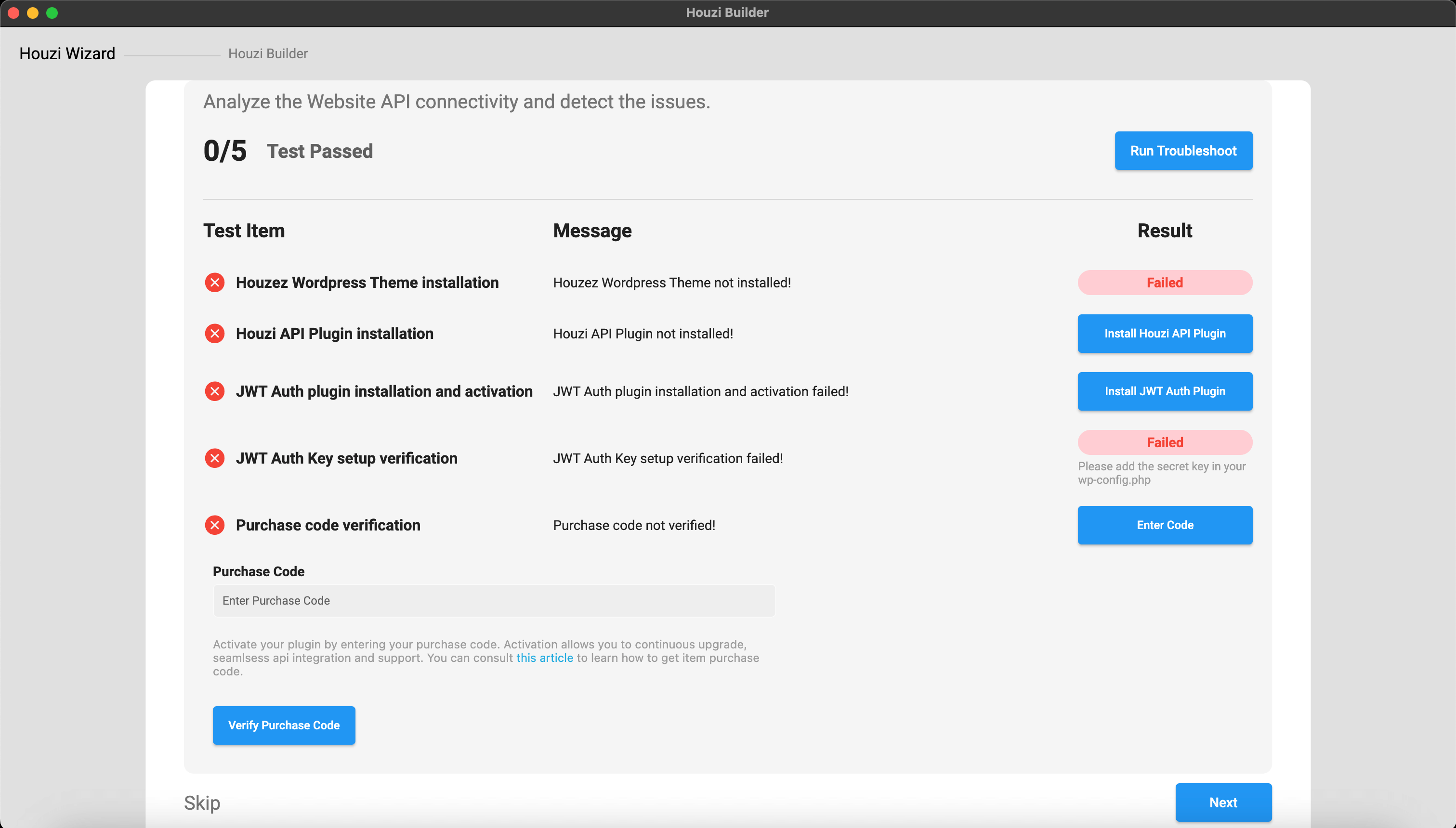
If all the issues are resloved, click on Next button. You will be navigated to the Houzi Builder screen.
You can re-run the Houzi Wizard by pressing the Run Troubleshoot button. Your website will be re-analyze for any possible issues.
Previous: Houzi Builder Activation Guide Next: Basic App SetupNote: You can navigate directly to the Houzi Builder screen without analyzing your Houzez wordpress website either by clicking on the HouziBuilder text on the top of screen or by clicking the Skip text button at the left-bottom of screen.