Important: You are required to install the Houzi Rest Api Plugin on your Houzez wordpress. To install the Plug-in, click on Houzi Rest Api Plugin Link.
A Mobile App View is provided in the center of screen, so you can see how the modifications will look on real device.
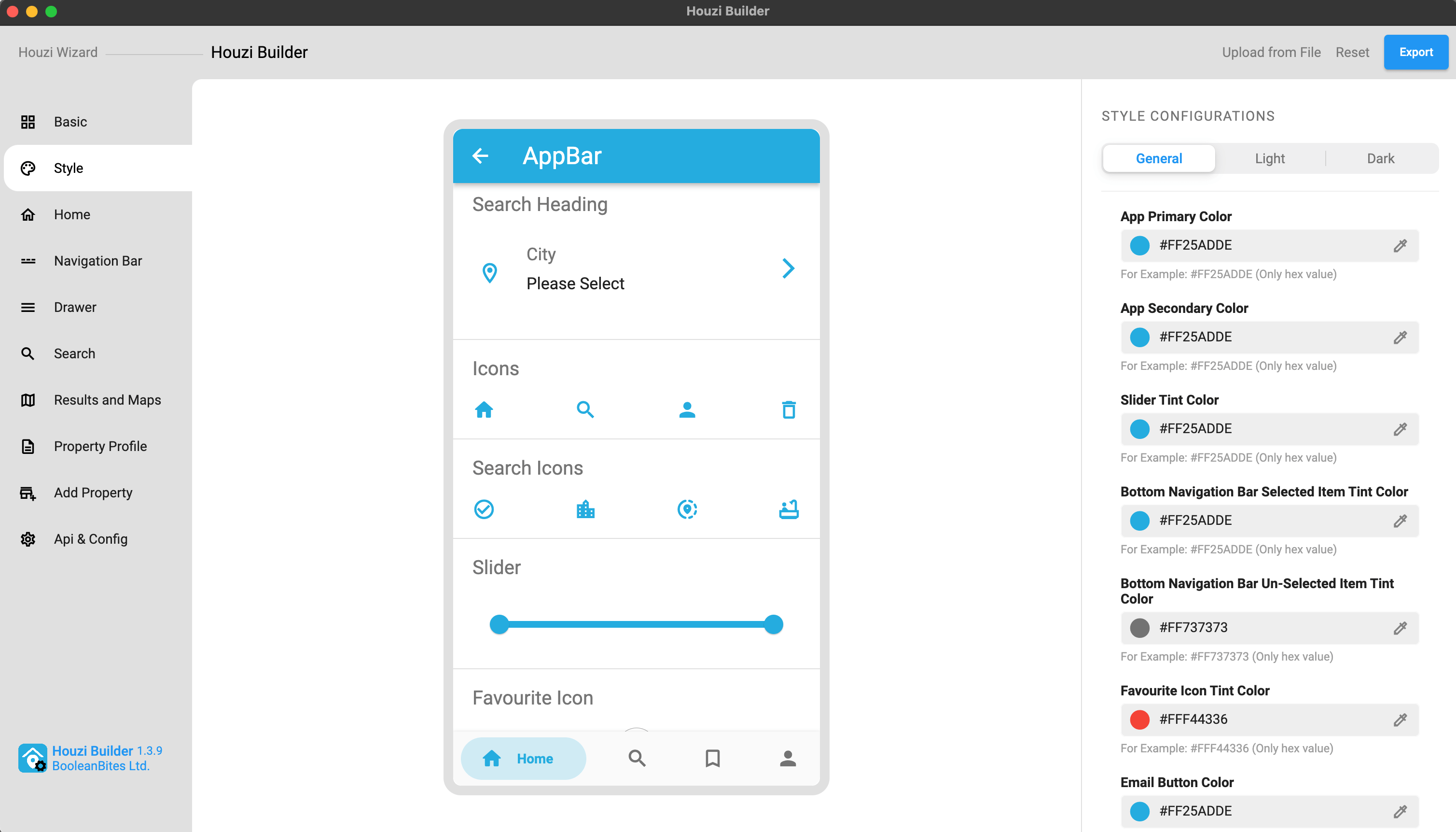
This guide consists of following sections:
Style Configurations
How to Customize Style Option
Let’s dive into the details of each section.
Style Configurations
The syle configurations are divided into following three catagories for the ease of customization:
1. General Configurations
General configurations include the style choices that stay the same no matter if you are using Light Mode or Dark Mode. For example, App Primary Color etc.
2. Light Mode Configurations
Light Mode configurations include the style choices that are for the Light Mode of app. For example, App Background Color etc.

3. Dark Mode Configurations
Dark Mode configurations include the style choices that are for the Dark Mode of app. For example, App Background Color etc.
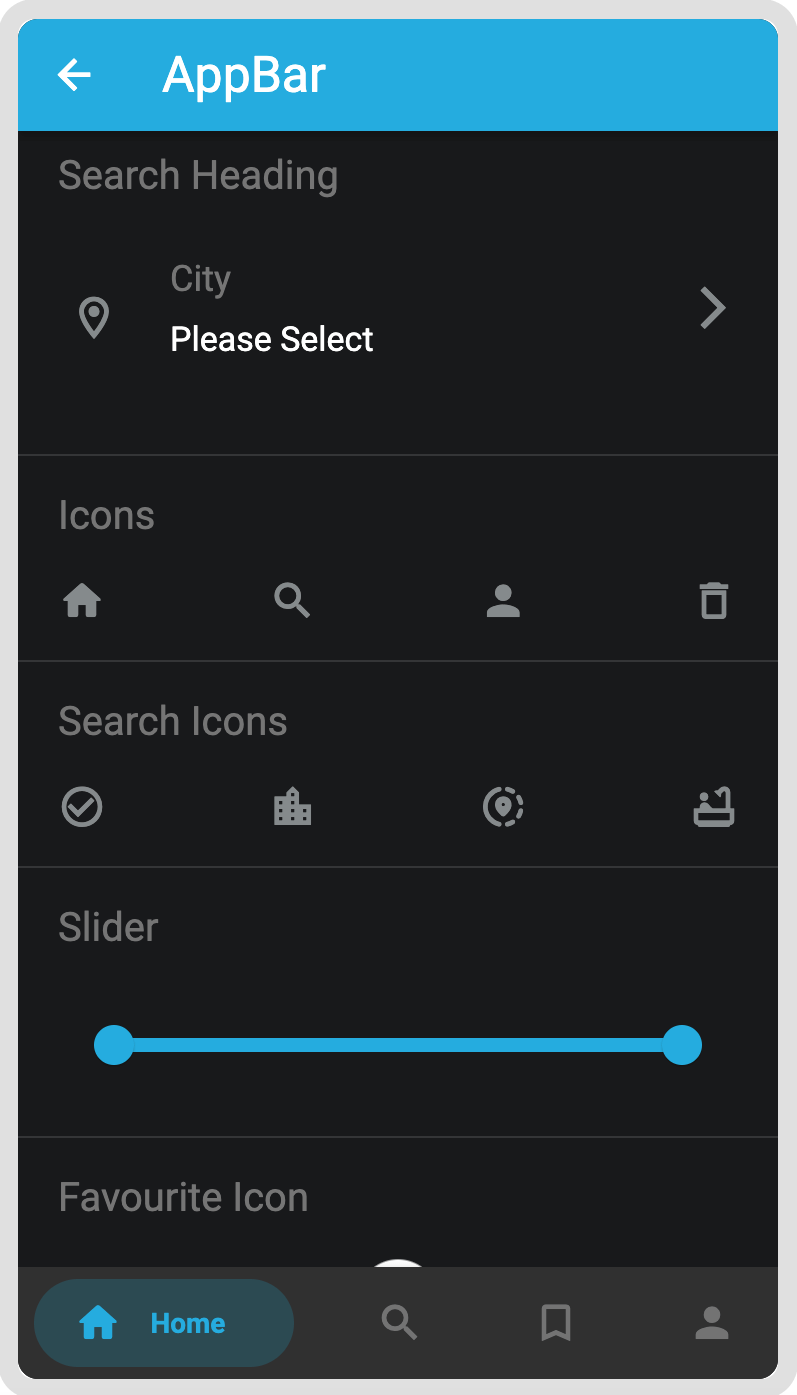
How to Customize Style Option
If you want to change the Primary Color of the app, follow these steps:
-
Click on the Colored circle or Droper icon of **App Primary Color **field.
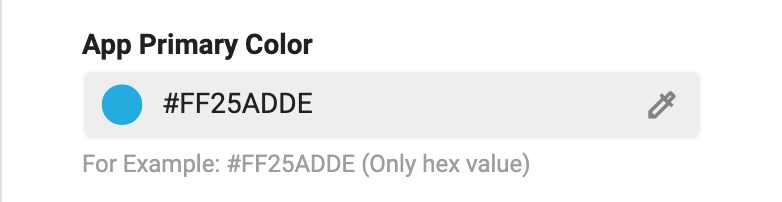
-
A color picker dialog will open. Choose you desired color, its opacity (optional) and press Done.
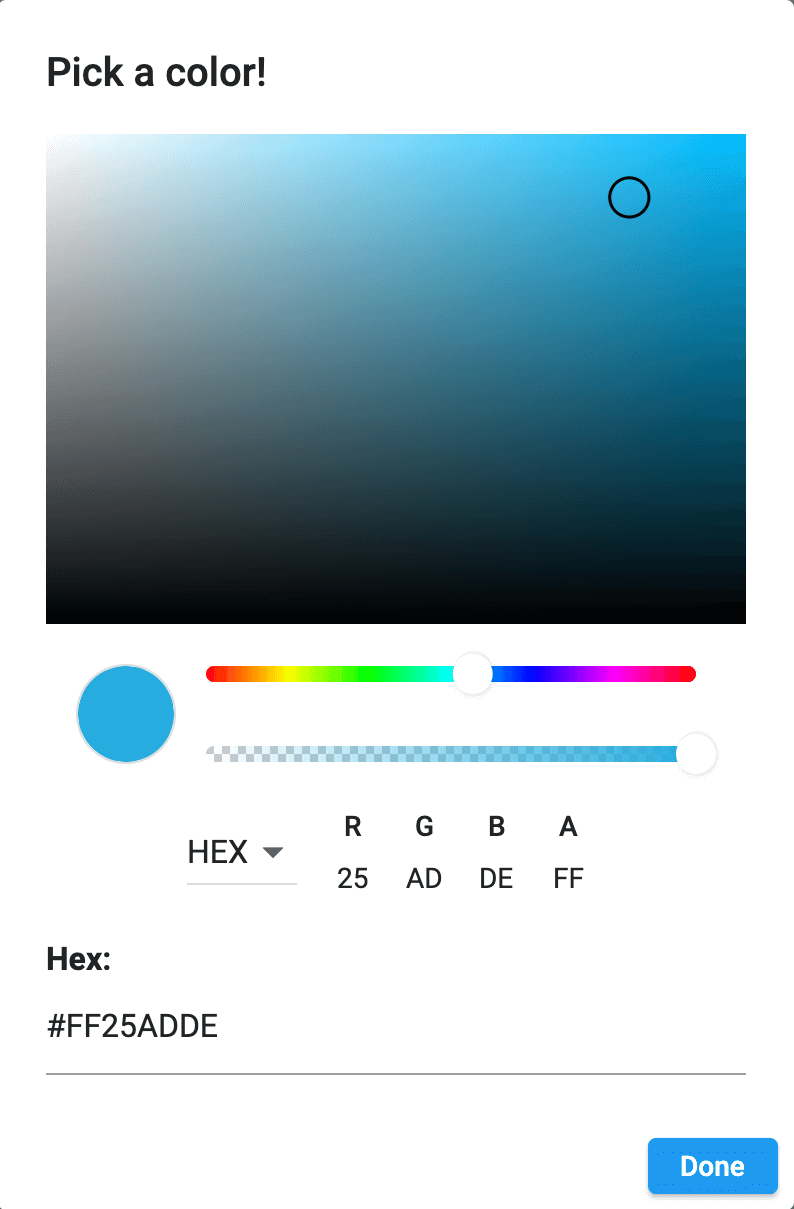
-
If you have a Hex value of the desired color, you can simply put it in App Primary Color field or color picker dialog Hex field and press Done button.
App Primary Color will change accordingly.
Previous: Basic App Setup Next: Customize Home Screen