Important: You are required to install the Houzi Rest Api Plugin on your Houzez wordpress. To install the Plug-in, click on Houzi Rest Api Plugin Link.
A Mobile App View is provided in the center of screen, so you can see how the modifications will look on real device.
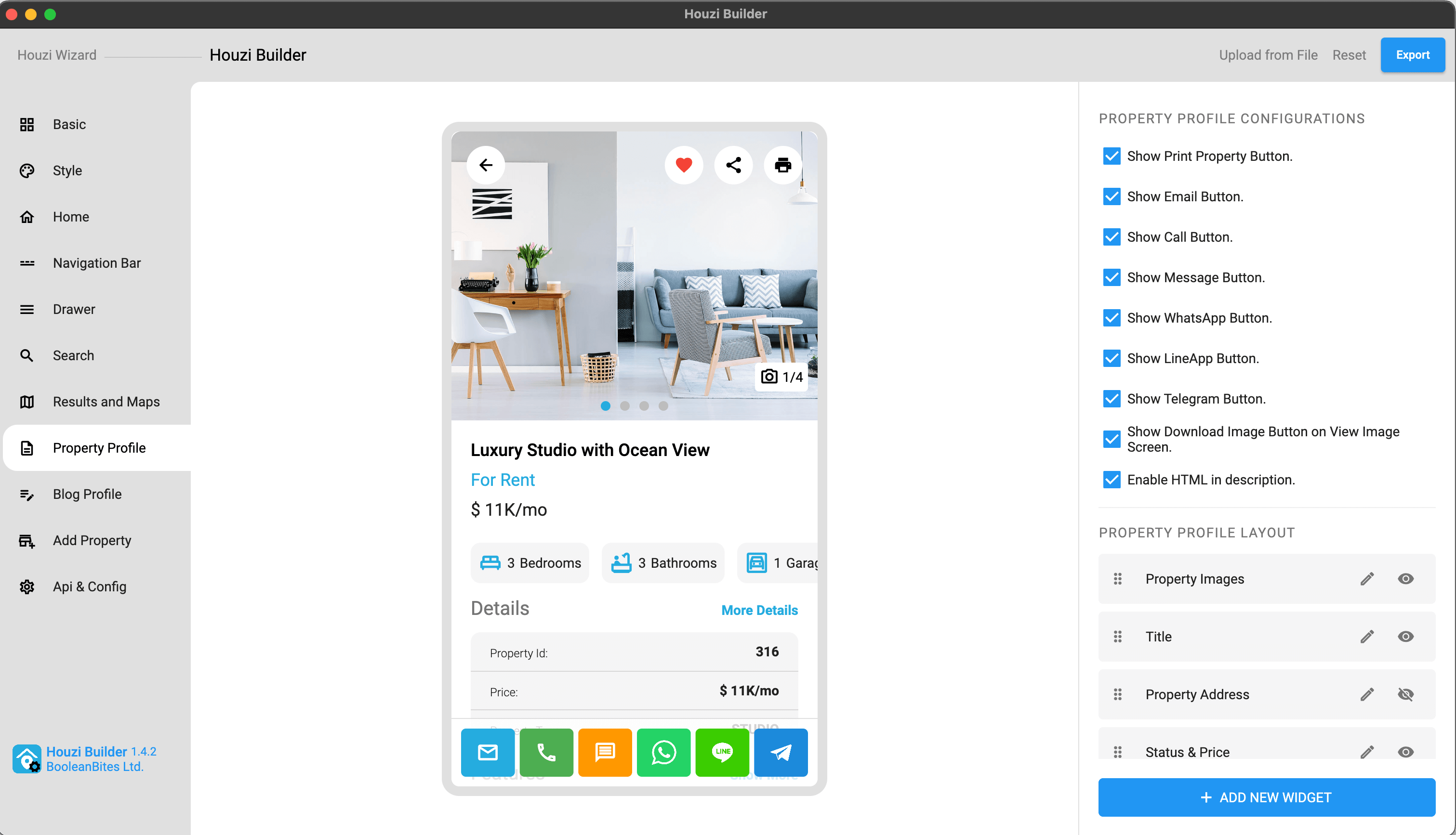
This guide consists of following sections:
Property Profile Configurations
Add New Section
Edit a Section
Show-Hide a Section
Re-arrange a Section
Delete a Section
Let’s dive into the details of each section.
Property Profile Configurations
-
You can show or hide Featured Room, on the top-right side of screen, just by Check Marking or Un-Marking the Show Featured Room Detail checkbox field.
-
You can show or hide Print Property Button, on the top-right side of screen, just by Check Marking or Un-Marking the Show Print Property Button checkbox field.
-
You can show or hide Email Button, on the bottom action bar of screen, just by Check Marking or Un-Marking the Show Email Button checkbox field.
-
You can show or hide Call Button, on the bottom action bar of screen, just by Check Marking or Un-Marking the Show Call Button checkbox field.
-
You can show or hide WhatsApp Button, on the bottom action bar of screen, just by Check Marking or Un-Marking the Show WhatsApp Button checkbox field.
-
You can show or hide Line App Button, on the bottom action bar of screen, just by Check Marking or Un-Marking the Show LineApp Button checkbox field.
-
You can show or hide Telegram Button, on the bottom action bar of screen, just by Check Marking or Un-Marking the Show Telegram Button checkbox field.
-
You can show or hide Download Image Button, on the top-right side of view image screen, just by Check Marking or Un-Marking the Show Download Image Button on View Image Screen checkbox field.
-
You can enable or disable the HTML, in the description widget, just by Check Marking or Un-Marking the Enable HTML in description checkbox field.
-
You can show or hide Direct Message Button, on the bottom action bar of screen, just by Check Marking or Un-Marking the Show Messages Button checkbox field.
If you are unable to find the ‘Direct Message Button config’ on the property profile page, you need to Configure the Direct Messages.
Add New Section
You can Add a new place_holder widget in Property Profile Screen with ease. There is a Add New Widget button at the right-bottom of the screen. Press this Add New Widge button, a dialog box will open.
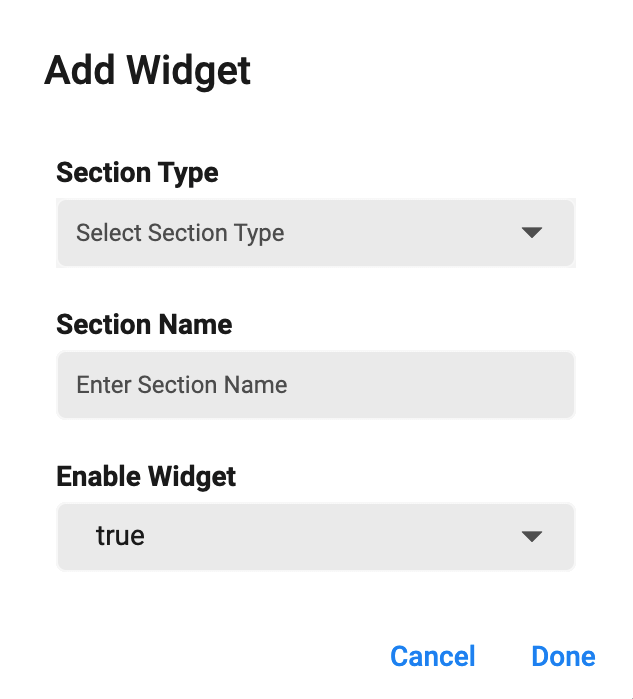
You will encounter following fields on the dialog box:
Section Type
Section Name
Enable Widget
Section Type:
You are provided with the dropdown list of Section Types. The details of section types are as follows:
-
place_holder: If you want to Display your Custom widget via Hooks.
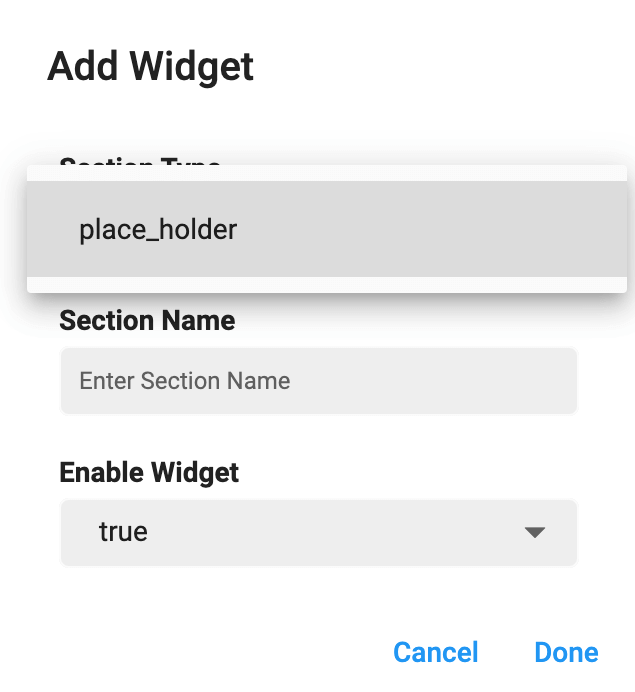
Section Name:
Define the name of Custom Widget in the Section Name text field.
Enable Widget:
You can show/hide any section just by selecting true/false from the Enable Widget dropdown.
Edit a Section
There are two type of sections in property profile screen as follows:
- Default Sections.
- Custom Sections.
Default Sections: Sections that are provided by Houzi team by default and can not be deleted but can be hide.
Custom Sections: Sections that are added by users and can be deleted as well as hide.
Editing a Default Section:
While editing a default section, you only get to Rename the section. Just click on Edit Icon of respective section. A dialog will open. Rename the section as you like.

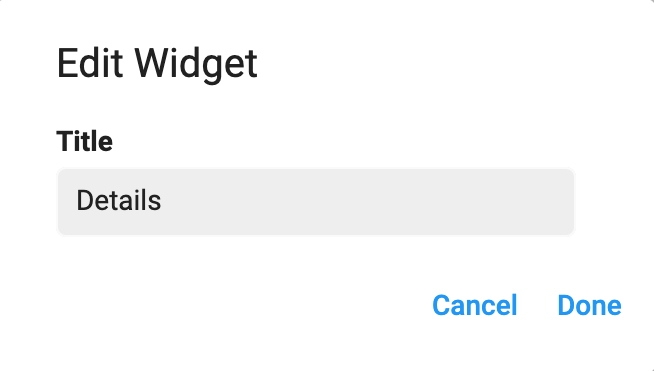
- Click
Doneif you want to Rename the section. - Click
Cancelif you want to discard the action.
Editing a Custom Section:
While editing a custom section, you can perform following actions:
- Modify section Section Name.
- Modify section Enable Widget.
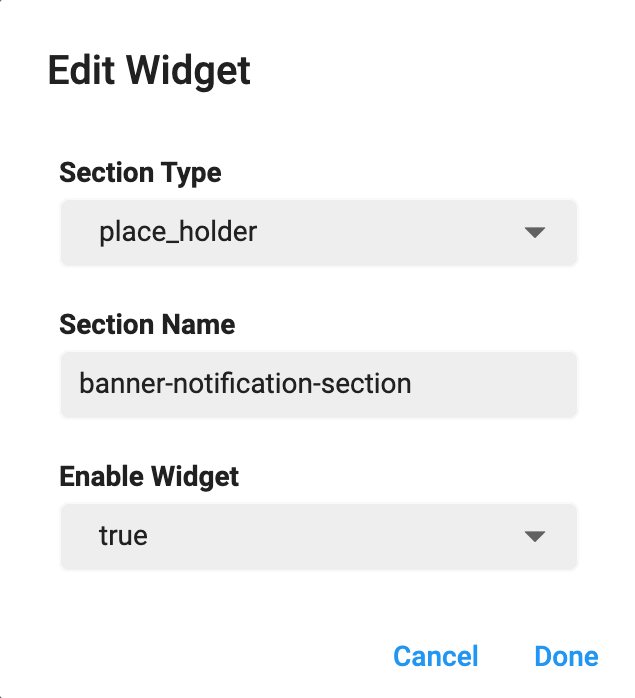
Show-Hide a Section
You can show or hide any section just by clicking on Visibility / Invisibility Icon of respective section.


Re-arrange a Section
You can Re-arrange the sections on Property Profile Screen. Hold the section that you want to re-arrange and move it vertically (upwards or downwards). Place it on desire position in sections list.
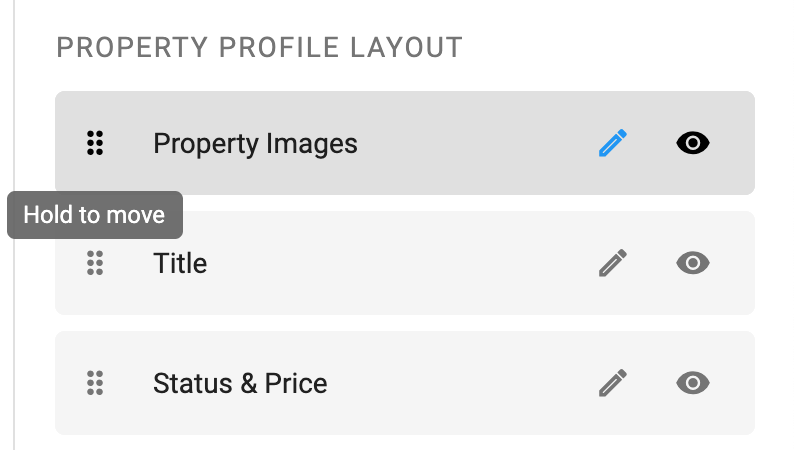
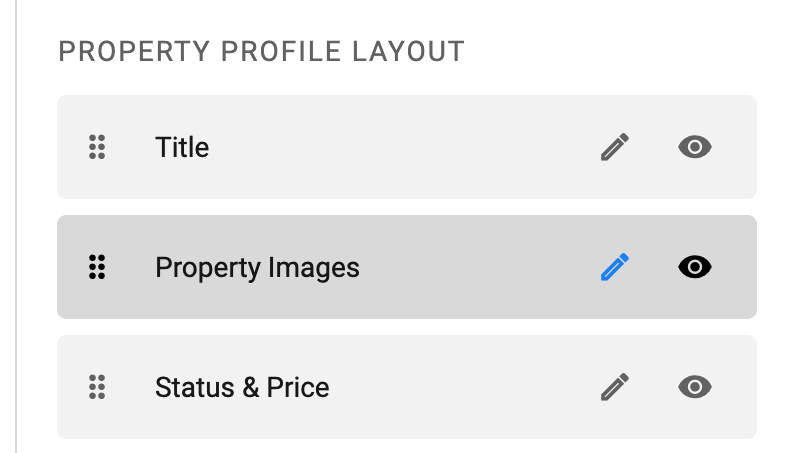
Delete a Section
There are two type of sections in drawer screen as follows:
- Default Sections.
- Custom Sections.
Default Sections: Sections that are provided by Houzi team by default and can not be deleted but can be hide.
Custom Sections: Sections that are added by users and can be deleted as well as hide.
You can Delete any custom section just by clicking on delete icon of respective section. A delete confirmation dialog will open.

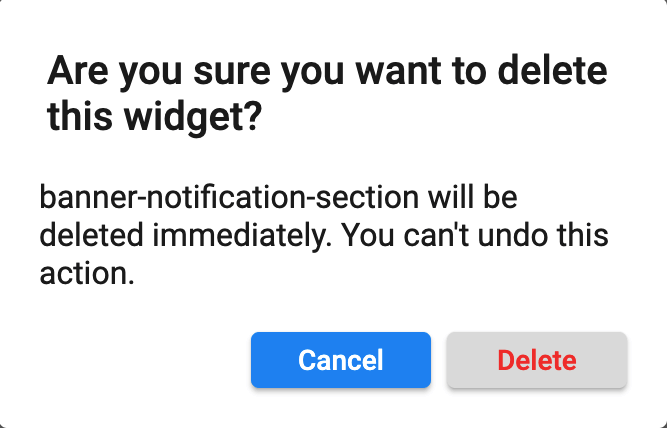
- Click Delete if you want to delete the section.
- Click Cancel if you want to discard the action.